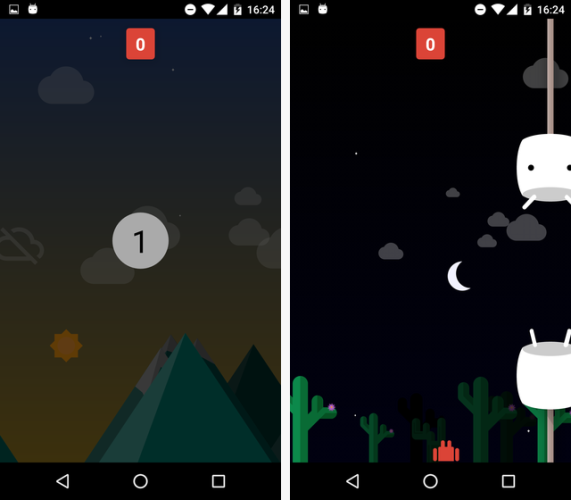20 iPhone & Android Tricks That Will Make You a Master
- October 13, 2016
- Murphy Team Voice
- Comments are off
Smart phones have taken over our lives. Whether you’re into fitness, gaming, connecting with your friends, or just need a quick flashlight, our phones seem to be necessary for our daily lives. Even with all of that usage, sometimes we don’t take full advantage of all the “shortcuts” built right in. To help you become a smart phone power user, here is a list of 10 iPhone and 10 Android tricks that will make you a wiz. First up… is the iPhone! (Psst! If you want to skip to the Android side of things, click here.)

1. Create a timer for your music.

Ever wish you could listen to your favorite sleepy-time playlist before bed without having to worry about turning off your music in the middle of the night? Well, there’s actually a setting for that in the Clock app. Just go to your timer and set the ringtone to “Stop Playing.” This allows you to set a time limit for your music!
2. Customize a vibration pattern for texts, alerts, and phone calls.
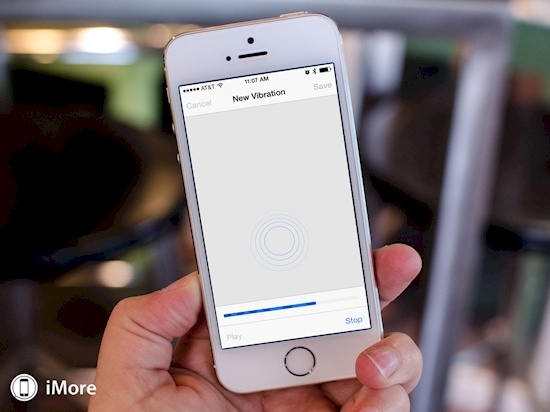
Instead of sticking to the standard vibration pattern for your text messages, create your own! If you head to your phone’s settings and navigate through Sounds > Ringtones > Vibration, press the section labeled “New Vibration.” This update allows you to create your own vibration pattern with the touch of your finger.
3. Flashing alerts.

If you’ve ever had a hard time recognizing that your phone received a phone call or message, you’re certainly not alone. For those of us who need a little extra reminder, this update allows you to use your camera’s LED light for flashing alerts. Just go to Settings > General > Accessibility and enable this great feature.
4. Made a mistake while typing? Just shake it off.
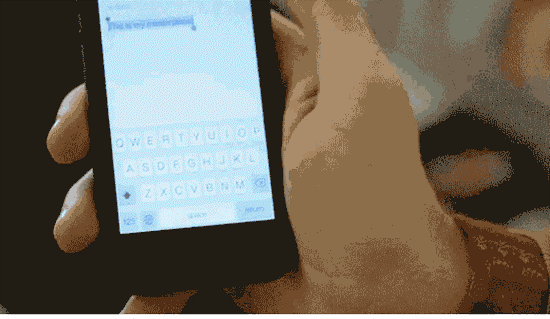
Instead of waiting for your phone to slowly delete the contents of a mis-worded text message, shake your phone to start fresh. Doing so will completely erase the contents of your message, kind of like an Etch-A-Sketch!
5. Speed up your phone by clearing up your RAM.
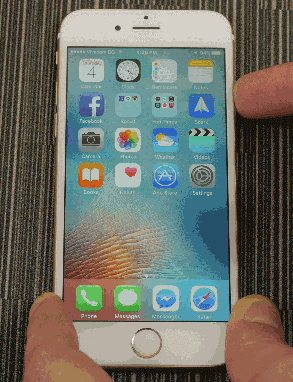
In order to do this, just press and hold your power button as if you were about to turn off your phone. However, when the “slide to power off” screen appears, press and hold your home button to clear up your RAM.
6. Clearing your cache without the hassle.
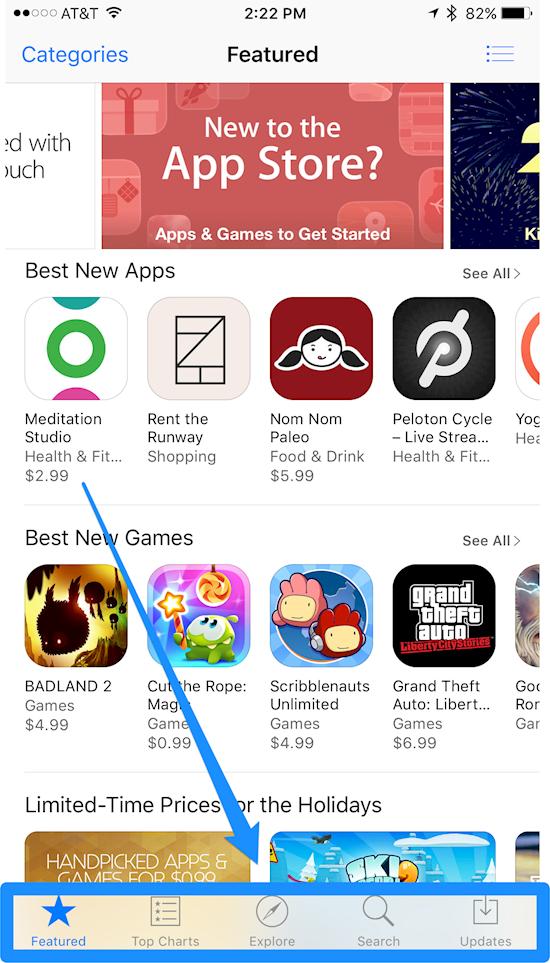
If clearing up the RAM didn’t help, try opening any one of the App Store, Podcasts, Music, or Game Center apps to clear up your phone’s cache. Just open one of these apps and tap any icon near the bottom 10 times.
7. Your iPhone doubles as a level.
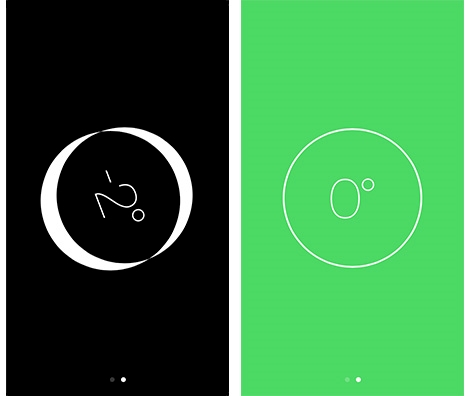
So you have a calculator, a compass, and a flashlight. Pretty cool, right? Well, if you open up the compass app and swipe left, your iPhone transitions into a level as well! iPhones: the toolbox of the future.
8. In case of an emergency, your iPhone may be a lifesaver.
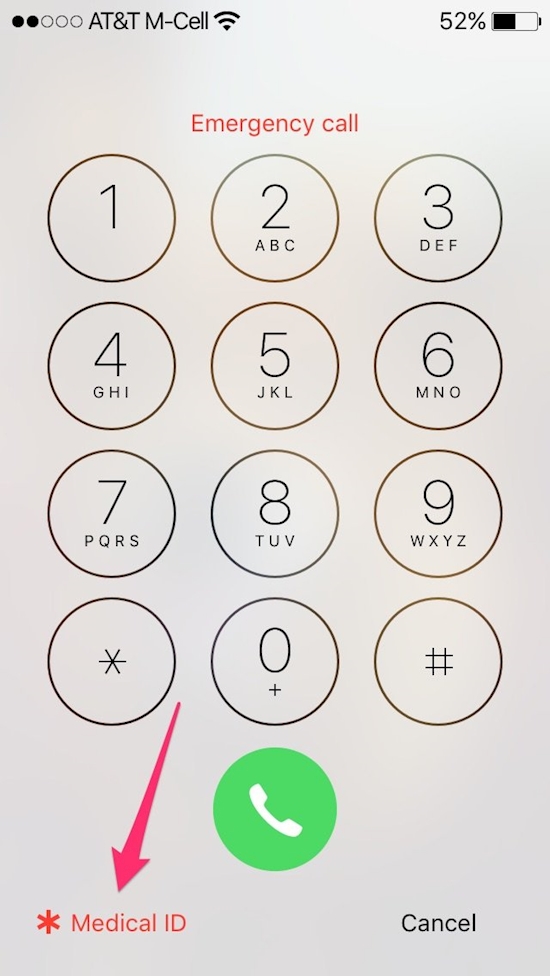
For those of us who have a lock on our screens, it’s easy to worry about the prospect of someone calling 9-1-1 in an emergency. However, by filling out important health information in your health app prior to an emergency, anyone will be able to provide doctors with the information you need to survive.
9. What flight just passed by overhead?

Siri knows. Just ask her what plane just passed by above you and she’ll provide you with in-depth information.
10. Wi-Fi too slow? Don’t settle.
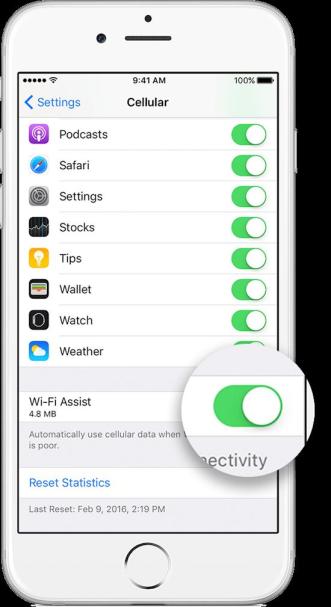
Switching your phone from Wi-Fi to LTE access is as simple as scrolling through your settings.
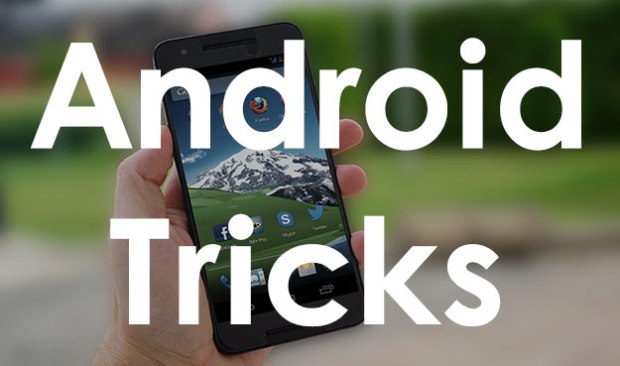
Android users, we’ve got you covered too!
1. Secret Game
Another well-known Android Easter egg among old-timers, the secret game might not be so obvious to newcomers. Lollipop and Marshmallow’s game is based on Flappy Bird; it has the same gameplay principle but has had an Android-themed makeover graphics-wise.
Head to Settings > About phone and tap the device’s version number several times. Eventually you’ll be presented with an on-screen lollipop or marshmallow depending on your operating system. Continue to rapidly tap the center of it and the game will launch.
2. Screen Pinning
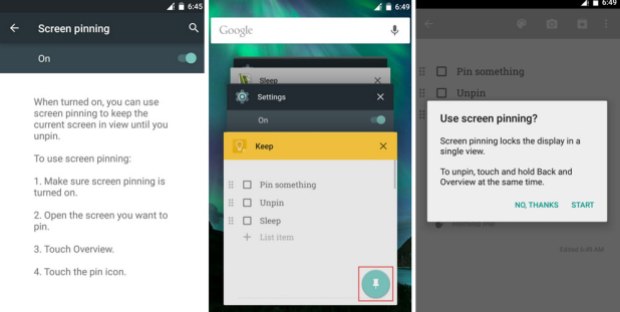
If you have kids using your phone regularly, this is a great way to make sure they don’t accident run up huge bills or set their eyes on content that is age-inappropriate.
Firstly, you’ll need to enable the feature (oddly, it is turned off by default). Do that by going toSettings > Security and scrolling down to Screen pinning.
To pin a screen, open the app, press the Overview button (the square) and then the pin icon.
You can choose to PIN-protect the pinned screen, if you so wish.
3. Smart Lock
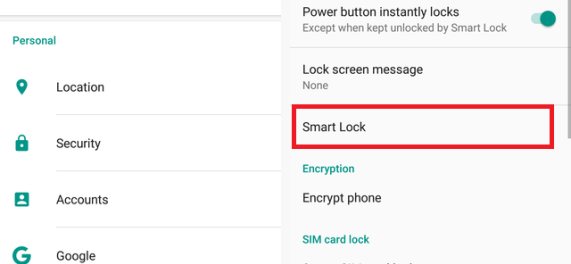
Smart lock is super useful. It removes the need to use a keypad lock when you’re at home or in another “trusted” environment.
It can use GPS, certain networks, your face, or even your voice to prevent your phone from locking itself, making for a much faster and hassle-free experience.
Head to Settings > Security > Smart lock to set it up.
4. Say “Ok, Google” to start a search from any screen.
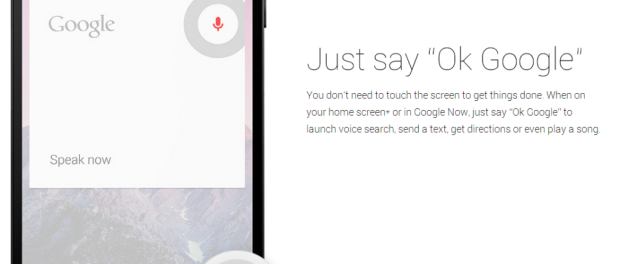
It’s the 21st century and we’re all busy 24/7. Cut down on the time it takes to manually search for things by doing it with your voice. To activate vocal control over Google searches, go to your apps page and find the Google app. Tap it (it should take you to Google Now), and scroll down until you see the settings icon on the bottom right. Hit that and select “Voice.” Then, tap on “Ok Google Detection” and activate the “From any screen” setting. Now you’ll be able to start a Google search from any screen on your phone simply by speaking the phrase, “Ok, Google.”
5. Type with your voice
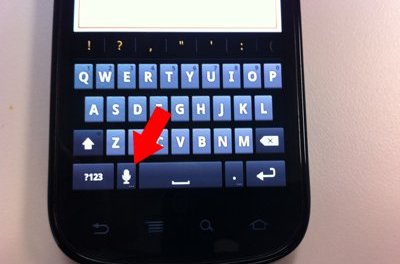
Steve Kovach, Business Insider
Many Android phones have talk-to-type built into the keyboard. Tap the mic icon and just talk.Android does the rest.
6. Use your Google Voice number to make calls
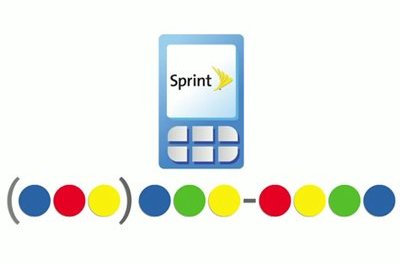
Google YouTube Channel
Google Voice integrates with any Android phone. You can also set it to be your default number for dialing out. Launch the Voice app to verify your phone number and set it as the default. It’s also a great option for sending free text messages.
7. Use your phone as a portable hard drive

When you plug your phone into your computer with a USB cable, you can activate Android’s storage mode. This allows you to swap files between your computer and phone, making an excellent way to take files with you on the go.
8. Find your phone after it’s been lost or stolen.
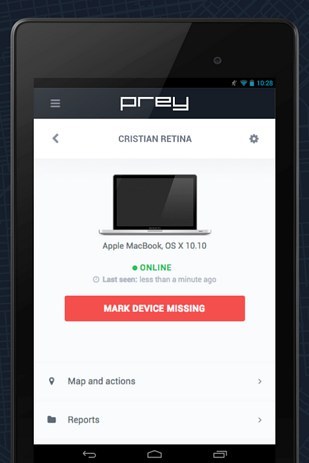
Trust me: Don’t skip this tip — you’ll regret it! Prey (free; with pro version, $15 per month to protect 10 devices) is an app that keeps track of your device’s location using GPS and Wi-Fi. It detects changes in your SIM card and can access the front-facing camera to snap a photo of the perpetrator.
You can also use Android Device Manager which will remotely ring, lock, or erase a device. It requires some setup.
9. Give friends access to your home’s Wi-Fi without dealing with passwords.
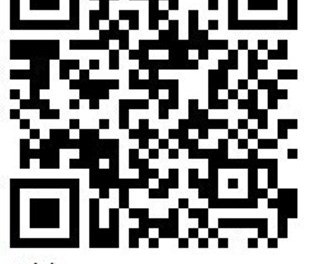
Use this site to generate a QR code for your Wi-Fi network. It will require the network name, password, and network type. Print out the QR code and attach it to your wall. Have Android friends scan the QR code to automatically configure your Wi-Fi network’s settings on their phones. BAM!
10. Multitask better by loading links in the background.
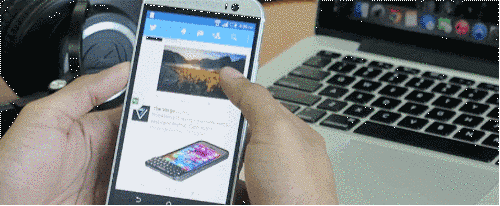
Flynx (free) is freaking amazing. Tap on a link and a little bubble will pop up on the side of your screen with a loading animation. Once the link is done loading, tap the bubble to read the article, then flick the bubble down to close it. Best part: you can load multiple pages at once without ever leaving your news feed or social media stream.
Link Bubble Browser (free) is a good alternative, as it shows you how much time you’ve actually saved, but it’s not as slick as Flynx.
Sources: www.buzzfeed.com www.lifehack.org www.makeuseof.com www.wimp.com